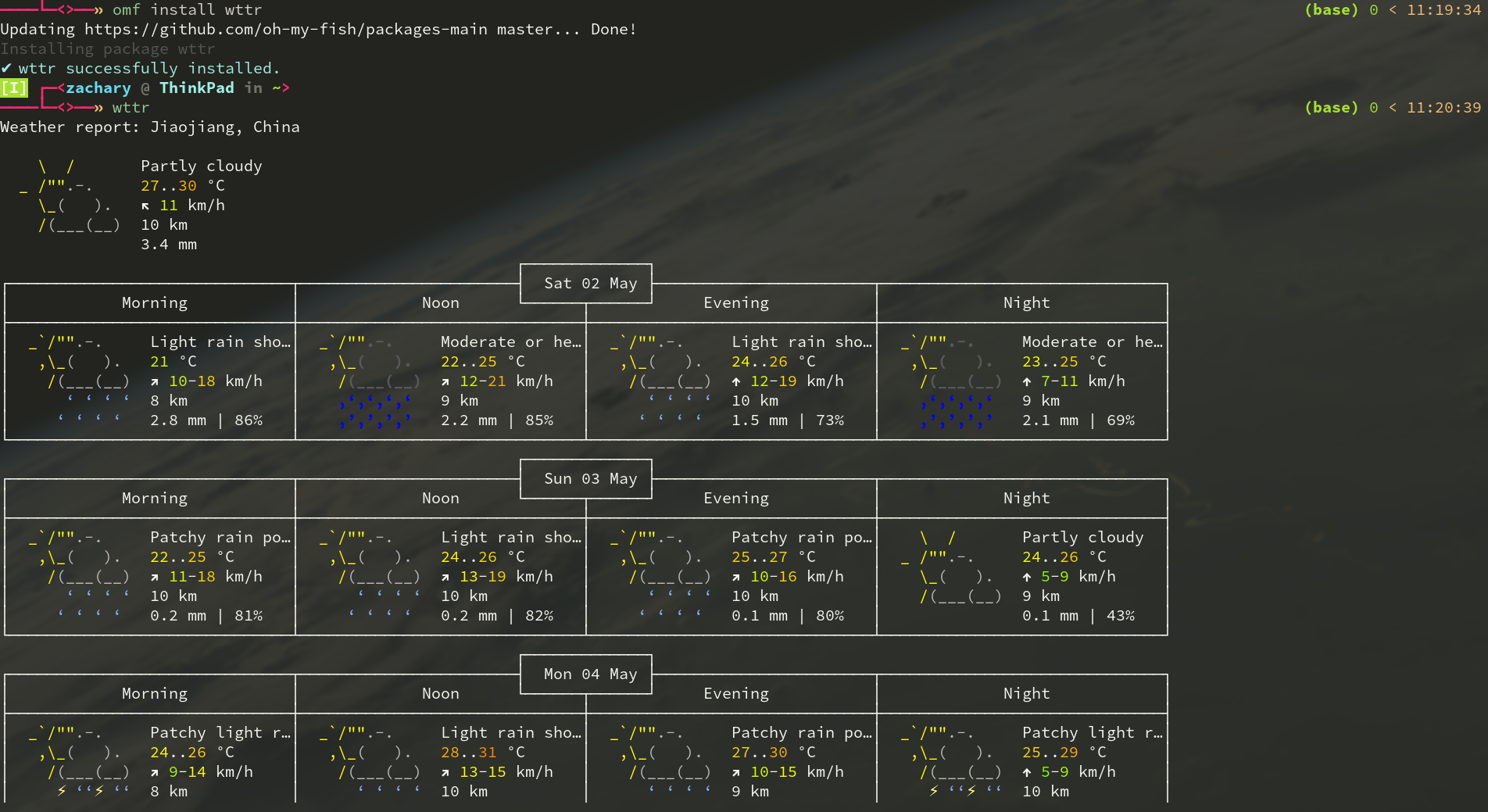fish shell, young people's shell
what's fish?
fish is a smart and user-friendly command line shell for macOS, Linux, and the rest of the family. fish includes features like syntax highlighting, autosuggest-as-you-type, and fancy tab completions that just work, with no configuration required.
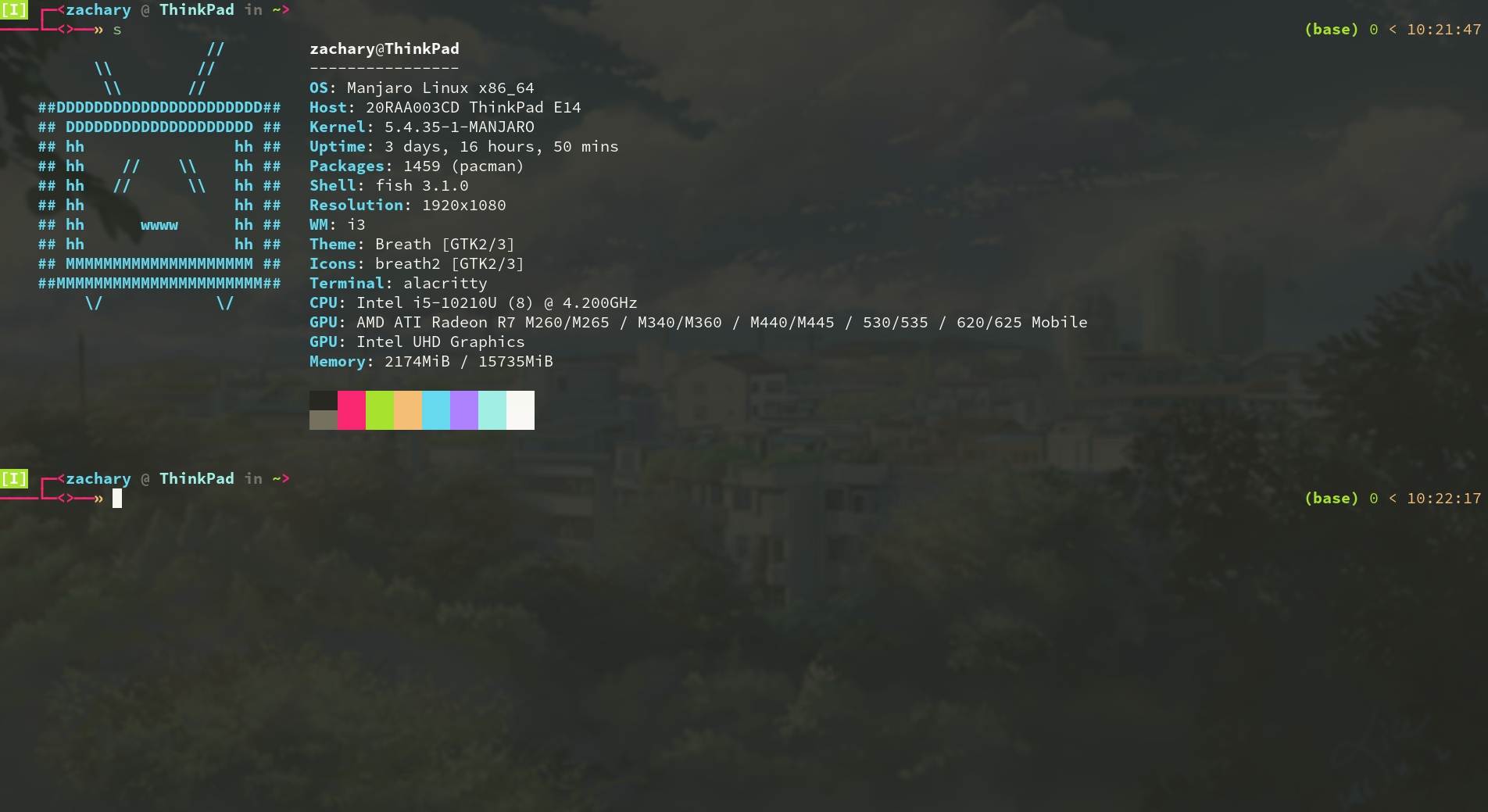
how to install?
Installing fish is really easy. If you are Linux or MaxOS, your system has its own package manager, you can use it. But different system may be different package managers.
Like me, type in the command line:
1 | sudo pacman -S fish |
On Windows 10, fish can be installed under the WSL Windows Subsystem for Linux with sudo apt install fish or from source with the instructions below. Fish can also be installed on all versions of Windows using Cygwin(from the Shells category).
If there is a problem during the installation, you can check the github of fish. After you install it, enter fish on the command line to start using it, and it is already easy to use.
Make it the default shell
When you use it for a while, and you like it very much. You want to set it as the default shell, how to do it?
It's very easy, just do that:
1 | chsh -s /usr/local/bin/fish |
chsh will prompt you for your password and change your default shell. (Substitute /usr/local/bin/fish with whatever path fish was installed to, if it differs.) Log out, then log in again for the changes to take effect.
Customize your fish
Now you fall in love with fish, you want to make it a little different.
If you have a graphical interface, enter fish_config on the command line to setting you fish. Like this:
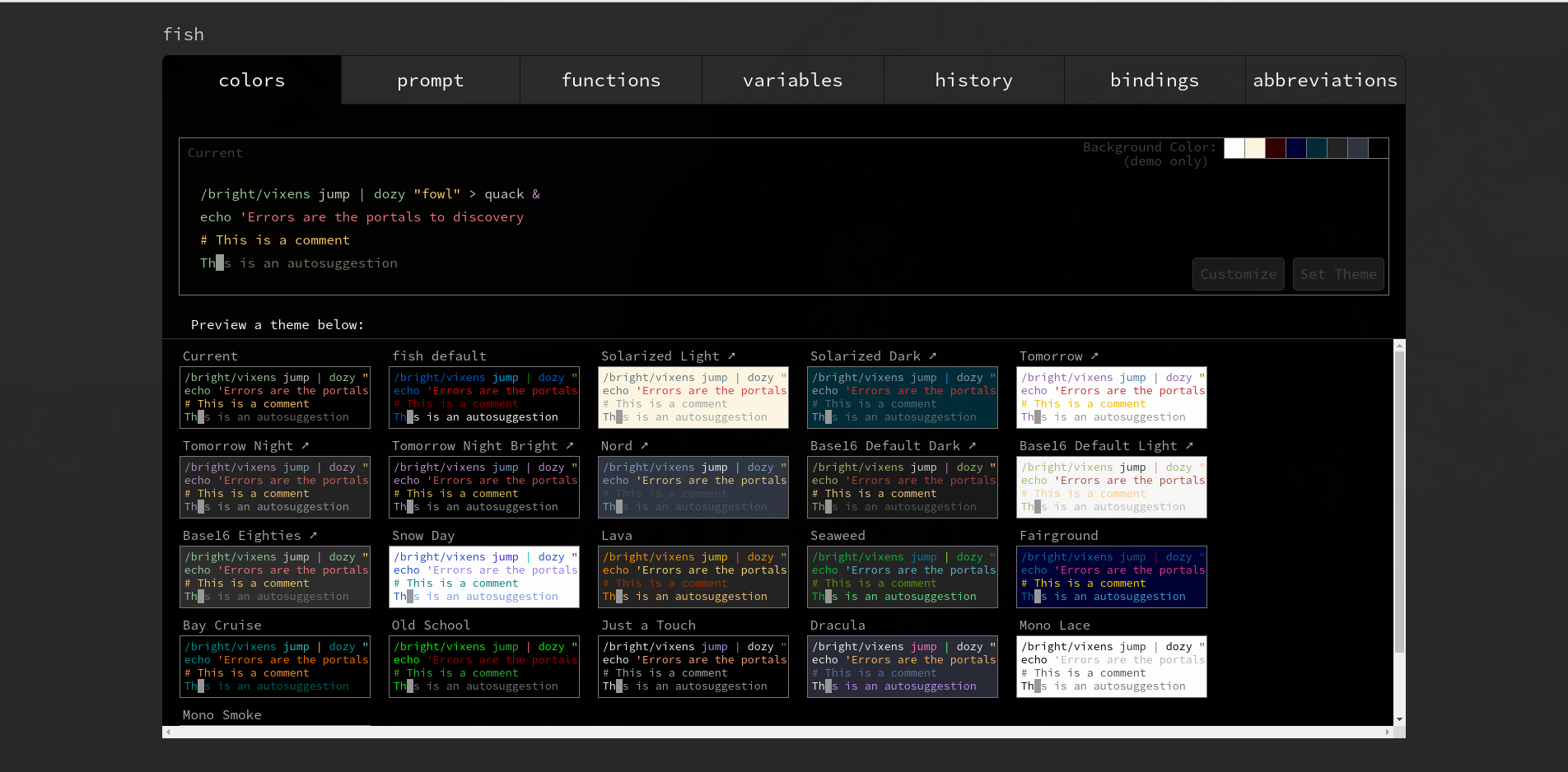
You think this is not enough, you want to make your fish more special. Then you can use oh-my-fish.
oh-my-fish provides core infrastructure to allow you to install packages which extend or modify the look of your shell. It's fast, extensible and easy to use. You can enter its github from here.
I install oh-my-fish use git, like this:
1 | git clone https://github.com/oh-my-fish/oh-my-fish |
Use omf to use it. oh-my-fish offers interesting plugins and a lot of themes.
Theme
You can use omf theme to view installed and all themes. omf install <theme name> to install theme. omf theme <theme name> to use the theme of you choice.
Look at the preview at the beginning of this article, that is the theme I used. You can preview more themes here.
Plugin
Here we recommend a plugin to check the weather in the terminal.
Install through omf install wttr, use through wttr.